You can slash your gaming laptop’s temperatures by up to 20°C using simple budget tricks like elevating the back end, which drops GPU temps by 6°C instantly. Clean your vents monthly, cap frame rates to reduce heat by 9°C, and switch to balanced performance mode instead of maximum power. Undervolting and replacing thermal paste offer the biggest gains, while cooling pads provide consistent airflow improvements. These techniques prevent the 30% performance drops from thermal throttling and extend your hardware’s lifespan considerably.
Why Temperature Management Makes or Breaks Your Gaming Experience

When you’re gaming on a budget laptop, temperature management isn’t just important—it’s the difference between smooth gameplay and frustrating performance drops. High temperatures trigger thermal throttling, where your CPU and GPU automatically reduce their performance to prevent overheating.
This means lower frame rates, stuttering, and unresponsive controls right when you need peak performance most. Effective temperature management keeps your gaming laptops running at full capacity during intense sessions.
Without proper cooling, you’ll experience significant performance drops that make competitive gaming nearly impossible. Additionally, consistent overheating shortens your hardware’s lifespan, forcing costly replacements sooner than expected.
Elevate Your Laptop’s Back End for Instant Airflow Improvement
Although budget gaming laptops often struggle with airflow restrictions, you can achieve immediate cooling improvements by simply elevating your laptop’s back end. This simple modification creates significant temperature reductions—up to 6°C for your GPU and 4°C for your CPU.
Elevating the back end allows cooler air to flow underneath your device, preventing overheating during intense gaming sessions. You don’t need expensive equipment to implement this airflow improvement.
- Use laptop risers or adjustable stands for consistent elevation
- Try household items like books or small boxes as makeshift risers
- Position your laptop on a clean, uncluttered workspace for maximum airflow
- Regularly adjust positioning to maintain ideal cooling efficiency
This budget-friendly solution particularly benefits lower-end gaming laptops with less effective cooling systems, extending your device’s lifespan while maintaining peak performance.
Cooling Pads vs. Laptop Stands: Which Works Better for Your Setup

How do you decide between a cooling pad and laptop stand when both promise better temperatures for your budget gaming laptop?
Laptop stands typically deliver more consistent results by elevating your laptop’s back end, improving airflow and reducing GPU temperatures by up to 6°C and CPU temperatures by 4°C.
Cooling pads can outperform stands in certain setups, especially those with built-in fans that actively expel heat.
However, some laptops experience decreased performance with cooling pads due to design interference.
The effectiveness varies based on your laptop’s design and existing cooling capabilities.
You’ll need to test both options since individual results differ greatly.
Both solutions improve airflow and reduce temperatures, but personal experimentation determines which works best for your specific setup.
Clean Your Vents and Fans Before They Kill Your Performance
Before you invest in cooling pads or stands, your laptop’s biggest enemy might already be lurking inside your machine.
Dust buildup in your vents and fans creates a silent performance killer that’s often overlooked.
When dust accumulates, it restricts airflow and insulates components, causing temperatures to spike. This leads to thermal throttling, where your GPU automatically reduces performance to prevent overheating.
You’ll notice decreased frame rates and increased fan noise as your system struggles to stay cool.
Make cleaning part of your regular maintenance routine:
- Use compressed air to blow dust from vents and fans every few months
- Target hard-to-reach areas where dust commonly accumulates
- Clean externally accessible vents first before opening your laptop
- Monitor temperature improvements after cleaning sessions
Regular cleaning can lower GPU temperatures by several degrees, preventing hardware damage and extending your laptop’s lifespan.
Performance Mode Tweaks That Balance Power and Heat Output

You’ve got powerful performance modes at your fingertips that can dramatically change how hot your budget gaming laptop runs during intense sessions.
Most laptops let you dial back the power limits to reduce heat generation while still maintaining solid gaming performance, and you can fine-tune fan speeds to find that sweet spot between cooling and noise.
Understanding these settings means you’ll stop cooking your components and start getting consistent frame rates without turning your laptop into a space heater.
Understanding Performance Mode Options
Why do gaming laptops often sound like jet engines during intense gaming sessions? The answer lies in how your gaming laptop manages performance modes and thermal output.
Most budget gaming laptops offer multiple performance profiles that directly impact heat generation and cooling demands.
Your laptop’s built-in software typically provides several options for thermal management:
- Balanced Mode – Maintains moderate performance while keeping temperatures reasonable
- Performance Mode – Maximizes CPU and GPU power for demanding games but increases heat output
- Quiet Mode – Prioritizes low fan noise and reduced temperatures over peak performance
- Custom Mode – Allows you to fine-tune settings for specific games or applications
Understanding these performance modes helps you optimize your system’s efficiency while preventing overheating during extended gaming sessions.
Power Limiting Benefits
Power limiting through performance mode adjustments offers one of the most effective ways to control your laptop’s thermal output without sacrificing playable frame rates.
When you restrict power to your CPU and GPU through these settings, you’ll immediately notice reduced heat generation and quieter fan operation. This approach can lower your GPU temperatures by up to 9°C, creating a more comfortable gaming environment during extended sessions.
You’ll find that experimenting with different performance modes helps you discover the sweet spot between acceptable gameplay quality and thermal management.
Fan Speed Optimization
While most budget gaming laptops come with preset fan curves that prioritize either silence or maximum cooling, you’ll achieve better results by customizing these settings to match your specific gaming habits.
Experimenting with different performance modes helps you find the sweet spot between cooling efficiency and noise levels. You can maintain adequate thermal management while keeping your laptop quieter during less demanding games.
- Adjust fan speed curves gradually to find your ideal balance between cooling and noise
- Monitor temperatures during gaming sessions to verify your custom settings prevent thermal throttling
- Use lower performance modes for casual gaming to reduce heat generation and fan noise
- Set more aggressive cooling profiles for intensive games that push your hardware harder
Regular monitoring verifies your thermal management strategy keeps components cool during extended sessions.
Custom Fan Curve Settings for Optimal Noise-to-Cooling Ratios
You’ll want to master custom fan curves to strike the perfect balance between keeping your budget gaming laptop cool and maintaining tolerable noise levels.
Understanding how fan curve basics work means setting specific temperature thresholds that trigger different fan speeds, giving you control over when your laptop ramps up cooling versus staying quiet.
Getting this balance right between performance and acoustics can mean the difference between enjoying your gaming sessions and being distracted by a jet engine sitting on your desk.
Understanding Fan Curve Basics
Three critical temperature zones determine how your laptop’s cooling system responds to thermal loads: idle, moderate, and high-performance states.
Fan curves define the relationship between your laptop’s temperature and fan speed, creating a roadmap for cooling performance across these zones. Understanding this relationship helps you optimize your gaming laptops for better thermal management.
Here’s what you need to know about fan curve fundamentals:
- Temperature thresholds – Set specific points where fans increase speed based on CPU/GPU temperatures
- RPM scaling – Define how aggressively fans ramp up between temperature points
- Hysteresis settings – Prevent constant fan speed fluctuations by creating temperature buffers
- Custom profiles – Create different curves for gaming, productivity, and silent modes
Mastering these basics gives you complete control over your laptop’s thermal behavior.
Balancing Performance and Acoustics
Since most budget gaming laptops ship with conservative fan curves that prioritize quiet operation over thermal performance, you’ll need to create custom fan curve settings that strike the right balance for your gaming habits. Start by increasing fan speeds at lower temperature thresholds to prevent thermal throttling during intensive sessions. You’ll maintain sustained performance while accepting slightly higher noise levels.
| Temperature Range | Fan Speed | Result |
|---|---|---|
| 60-70°C | 70-80% | Maximum cooling, louder operation |
| 50-60°C | 50-65% | Balanced performance and acoustics |
| 40-50°C | 30-45% | Quieter gaming, potential heat buildup |
Experiment with different curves through your laptop’s software tools. Monitor temperatures closely when reducing speeds at moderate ranges, as overheating risks increase. Fine-tuning these settings based on your noise tolerance creates noticeable improvements in your gaming experience.
Frame Rate Capping: Lower Your Temps by Up to 9°C
While most gamers chase the highest possible frame rates, capping your FPS can greatly reduce your laptop’s operating temperatures by up to 9°C.
Frame rate capping prevents thermal throttling by reducing your GPU’s workload, maintaining consistent performance without overheating.
You’ll find frame rate limits in most games’ settings menus, or you can set global caps through Nvidia Control Panel or AMD Software.
This approach decreases power demand on your GPU, extending your laptop’s lifespan by minimizing heat-related wear.
- Built-in game options and GPU software provide easy frame rate limiting
- Lower FPS doesn’t greatly impact visual quality or gameplay experience
- Reduced power consumption extends overall hardware longevity
- Experiment with different caps to find your ideal temperature-performance balance
GPU temperatures stay manageable while you enjoy smoother, more stable gaming sessions.
Graphics Settings Adjustments That Reduce Heat Without Sacrificing Fun
Beyond frame rate capping, you can make targeted graphics settings adjustments that considerably reduce heat generation while keeping your games visually appealing.
Start by lowering texture quality, shadows, and lighting effects—these changes considerably decrease GPU resource demand without drastically impacting gameplay quality. You’ll notice improved frame rate performance alongside better cooling benefits.
Experiment with resolution settings and anti-aliasing options to find your sweet spot. Many games offer built-in graphics settings presets that balance performance with visuals, making adjustments easier.
These tweaks prevent thermal throttling during extended gaming sessions while maintaining an enjoyable experience. The key is finding the right balance where your laptop stays cool but your games still look great and run smoothly.
Thermal Paste Replacement: The 20-Degree Temperature Drop Upgrade
Your budget gaming laptop’s thermal paste is likely holding back its cooling potential, and replacing it can drop your temperatures by 10-20 degrees Celsius.
You’ll need to understand why this cheap factory paste fails over time, learn the replacement process while avoiding costly mistakes, and know exactly what performance improvements you can expect.
This upgrade transforms your laptop’s thermal management, but it requires careful preparation and proper technique to achieve those dramatic temperature reductions.
Why Thermal Paste Matters
Although many budget gaming laptop owners focus on external cooling solutions, the most notable upgrade often lies hidden beneath your CPU and GPU heat spreaders.
Thermal paste serves as the critical bridge for heat transfer between your components and cooling system. When this compound degrades, your laptop’s thermal management suffers dramatically.
Budget gaming laptops typically ship with low-quality thermal paste that dries out quickly. This deterioration creates air gaps that act as insulators, trapping heat inside your components.
You’ll notice:
- Temperature spikes during gaming sessions
- Thermal throttling reducing performance
- Fan noise increasing considerably
- Shorter component lifespan from excessive heat
Replacing old paste with high-quality alternatives can drop temperatures by 10-20°C, transforming your laptop’s cooling efficiency and restoring peak performance.
Replacement Process and Risks
While thermal paste replacement offers impressive cooling gains, the process demands careful preparation and carries genuine risks that could damage your laptop permanently.
The replacement process requires complete disassembly of your laptop’s cooling system, accessing the CPU and GPU underneath heatsinks. You’ll need to carefully remove old paste and apply new thermal compound with precise, even coverage—too little creates air gaps, while too much can spill onto surrounding components.
The risks are substantial. Opening your laptop voids most warranties immediately. Static electricity can fry delicate circuits if you’re not properly grounded. Over-tightening screws can crack the motherboard, while incorrect reassembly might damage ribbon cables or connectors.
Despite these dangers, successful thermal paste replacement can deliver 10-20 degree temperature drops, dramatically improving your budget laptop’s cooling performance.
Performance Gains Expected
The temperature improvements from thermal paste replacement justify the risks and effort involved in the upgrade process.
You’ll experience substantial performance gains when upgrading from factory thermal paste to high-quality alternatives. The enhanced thermal conductivity directly translates to cooler operating temperatures and reduced thermal throttling.
Here’s what you can expect:
- Temperature drops of 10-20°C under load conditions
- Improved gaming performance with sustained higher clock speeds
- Reduced fan noise as cooling systems work less aggressively
- Extended component lifespan through lower operating temperatures
Budget gaming laptops benefit most from this upgrade since manufacturers often use inferior thermal compounds.
You’ll notice immediate improvements in frame rates and system responsiveness once thermal throttling decreases. The cost-effective nature makes this upgrade particularly attractive for budget-conscious gamers.
Undervolting Techniques for Maximum Performance Per Watt
When you’re working with a budget gaming laptop that’s already pushing thermal limits, undervolting becomes your secret weapon for squeezing out extra performance while keeping temperatures in check. This technique reduces voltage supplied to your CPU and GPU without sacrificing performance, delivering improved power efficiency that’s perfect for budget systems.
| Aspect | Before Undervolting | After Undervolting |
|---|---|---|
| Temperature | High thermal stress | 5-15°C temperature drops |
| Performance | Thermal throttling | Sustained peak performance |
| Power Draw | Maximum consumption | Reduced power usage |
You’ll need to experiment carefully to find ideal settings, as stability varies between systems. Many laptops include built-in undervolting software, while others require BIOS adjustments. Use monitoring tools to track your results and fine-tune configurations for the perfect balance.
Frequently Asked Questions
How to Effectively Cool a Gaming Laptop?
You’ll cool your gaming laptop by raising its back for airflow, using compatible cooling pads, cleaning vents regularly, limiting game FPS, and replacing old thermal paste with high-quality alternatives for ideal temperature management.
Do Gaming Laptops Require Special Cooling Systems?
Yes, you’ll need specialized cooling systems for gaming laptops. High-performance components generate significant heat, so manufacturers design advanced solutions with multiple fans, heat pipes, and thermal paste to prevent overheating during intensive gaming.
Do Gaming Laptop Coolers Actually Work?
Yes, gaming laptop coolers actually work. You’ll see temperature drops of 4-6°C for your CPU and GPU, which helps prevent thermal throttling and improves performance during intensive gaming sessions.
What Temperature Is Too Hot for a Gaming Laptop?
Your gaming laptop’s running too hot if it exceeds 85°C during gaming sessions. You’ll risk thermal throttling and performance drops. Consistently hitting 90°C can damage components and shorten your laptop’s lifespan considerably.

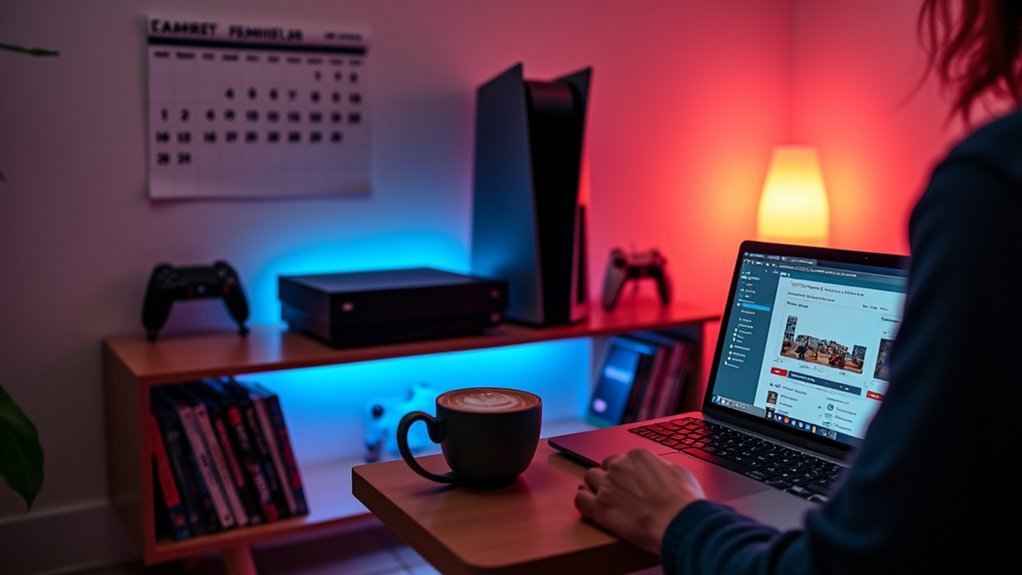
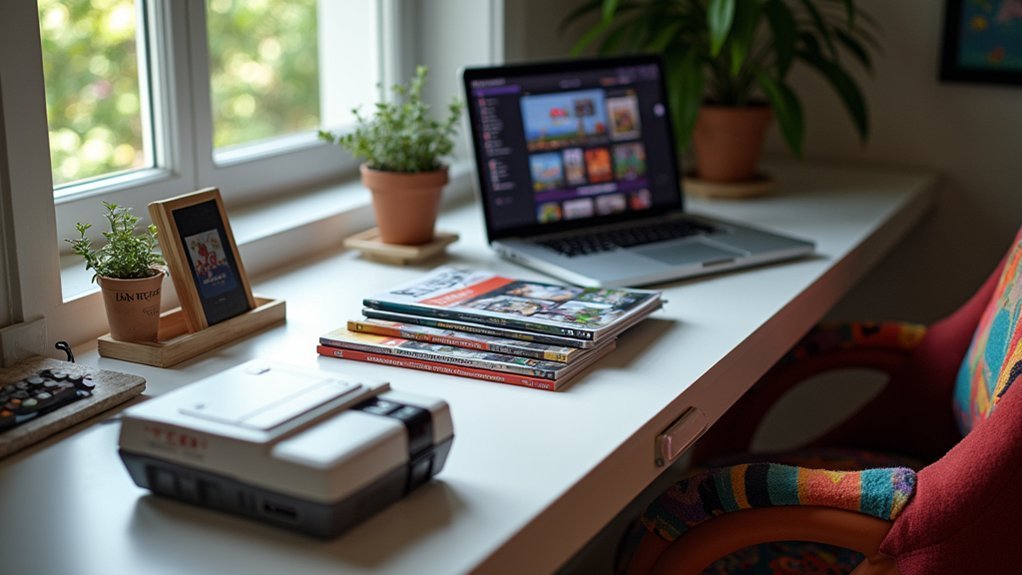
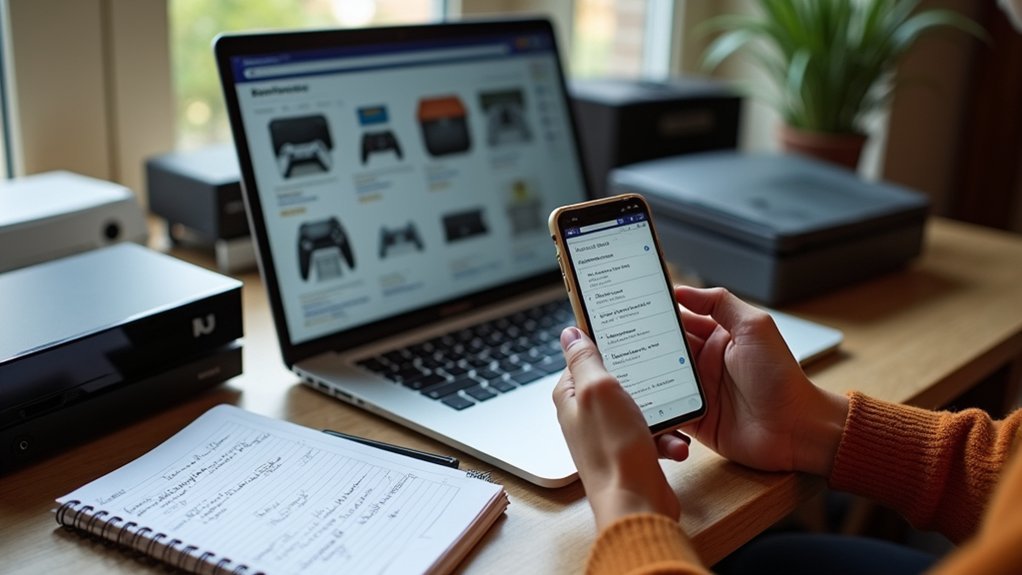
Leave a Reply