You can greatly boost your budget gaming laptop’s performance by upgrading to 16GB of RAM, which modern games require for smooth operation. First, check your current configuration through Task Manager and verify DDR4 or DDR5 compatibility with your motherboard. Quality SO-DIMM modules from Kingston cost under $100 and provide immediate multitasking improvements. The installation process requires basic tools and careful handling to prevent electrostatic discharge. Thorough testing and optimization techniques will maximize your investment’s impact.
Understanding Your Current RAM Configuration and Gaming Requirements
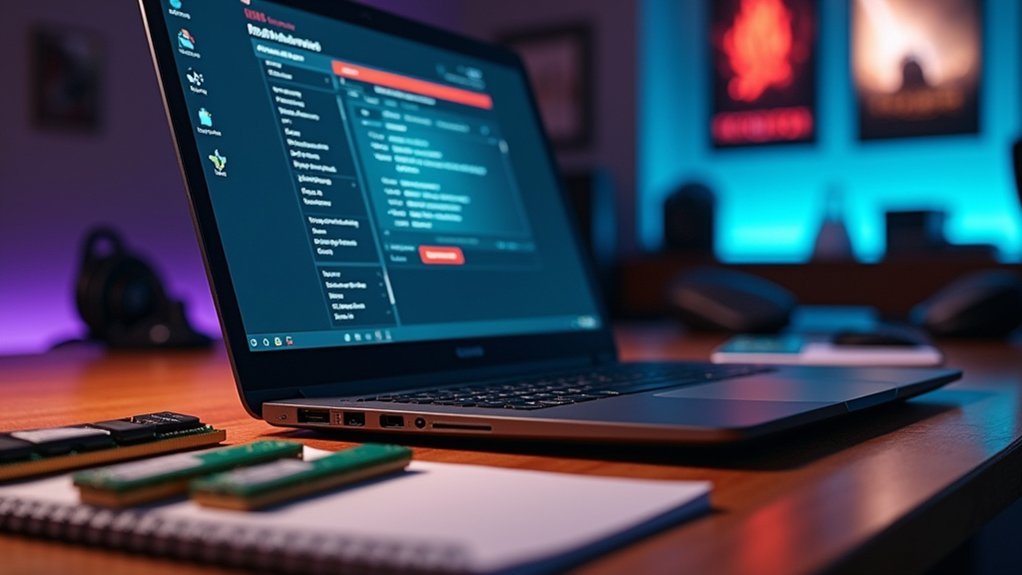
Before upgrading your budget gaming laptop’s RAM, you’ll need to assess what’s currently installed and determine your specific gaming needs.
Check your current RAM configuration through Task Manager or System Information to identify the total amount and type—whether it’s DDR3, DDR4, or newer. This information reveals your system’s maximum RAM capacity, which varies by laptop model.
Modern gaming demands at least 16GB for smooth gameplay and effective multitasking with resource-intensive titles. If you’re running less than 8GB, you’ll likely experience significant slowdowns during gaming sessions.
When planning to upgrade RAM, verify new modules match your existing RAM speed (measured in MHz) and type for best compatibility. Understanding these gaming requirements helps you make informed decisions about necessary upgrades.
Choosing Compatible DDR4 Vs DDR5 Memory for Budget Laptops
Memory selection stands as one of the most critical decisions in your RAM upgrade journey, particularly when choosing between DDR4 and DDR5 for your budget laptop.
DDR4 remains the practical choice for most budget laptops, offering speeds from 2133MHz to 3200MHz at affordable prices. DDR5, while providing superior bandwidth starting at 4800MHz, requires newer platforms and higher investment.
Consider these key factors for your RAM upgrade:
- Compatibility verification – Check your motherboard’s DDR4 or DDR5 support to avoid system stability issues.
- Maximum supported RAM capacity – Confirm your laptop’s inherent limitations before purchasing.
- Gaming performance needs – Target 16GB memory capacity for ideal modern gaming.
Always prioritize compatibility over speed when working within budget constraints.
Step-by-Step RAM Installation Process for Gaming Performance

Three essential preparation steps will guarantee your RAM installation succeeds without damaging your gaming laptop.
First, discharge your battery below 25% and place your laptop face-down on a soft surface. Remove bottom case screws carefully, organizing them by length in a parts tray.
Before handling DDR4 SODIMM modules, ground yourself to prevent electrostatic discharge. Release existing RAM sticks using metal levers, then insert new memory at a 30-degree angle until it clicks into place.
Verify compatibility by using 3200MHz CL22 modules for peak gaming performance.
After installation, power on your laptop and verify recognition through system settings. Run stress tests to confirm system stability and multitasking capabilities.
This upgrade considerably enhances gaming responsiveness and overall performance.
Cost-Effective Memory Upgrade Options Under $100
Although budget constraints might seem limiting, you’ll find excellent DDR4 SO-DIMM options that deliver substantial gaming performance improvements without breaking the bank.
Budget gaming laptop upgrades can transform your system’s multitasking performance for $40-$80, making a DDR4 RAM module incredibly cost-effective.
For under $80, DDR4 RAM upgrades deliver remarkable multitasking improvements that dramatically enhance your gaming laptop’s performance capabilities.
Key considerations for upgrades under $100:
- Brand Selection: Kingston and essential offer reliable DDR4 options consistently priced below $100 in New Zealand.
- Capacity Planning: Verify your laptop’s maximum RAM capacity supports expansion to 32GB or 64GB before purchasing.
- Installation Requirements: A size 0 Phillips head screwdriver costs under $10, completing your upgrade toolkit.
The upgrade process benefits from plug-and-play functionality in most budget laptops, eliminating BIOS adjustments.
These installation tools and straightforward compatibility make RAM upgrade projects accessible for any gamer.
Performance Testing and Optimization After RAM Upgrade

Once you’ve installed your new RAM modules, running thorough performance tests verifies the upgrade’s impact on your gaming experience.
Use benchmarking tools like 3DMark or Cinebench to measure improvements in frame rates and loading times. Monitor system performance with MSI Afterburner or HWMonitor, tracking RAM usage and temperature monitoring to guarantee efficient operation without overheating.
Conduct stress tests using Prime95 or AIDA64 to verify stability under load. This confirms your RAM upgrade functions correctly during intensive gaming sessions.
Optimize in-game settings by increasing texture quality or resolution based on your new memory capacity. Install the latest driver updates for memory-related components to maximize compatibility and performance.
These optimization steps guarantee you’re getting the most from your budget-friendly RAM upgrade investment.
Frequently Asked Questions
Is It Worth Upgrading RAM on a Gaming Laptop?
Yes, you’ll see significant improvements upgrading from 8GB to 16GB RAM. You’ll experience smoother gameplay, reduced stuttering, better multitasking, and improved load times. It’s cost-effective compared to buying a new laptop.
Is It Worth Upgrading From 16GB to 32GB RAM for a Gaming Laptop?
Yes, you’ll benefit from upgrading to 32GB if you’re multitasking while gaming, streaming, or want future-proofing. For NZ$100-200, it’s worthwhile for smoother performance and reduced stuttering.
Is 16GB RAM Overkill for a Laptop?
No, 16GB RAM isn’t overkill for laptops. You’ll benefit from smoother multitasking, better gaming performance, and future-proofing against increasing software demands. It’s the current sweet spot for modern computing needs.
How Much RAM Should I Get for My Gaming Laptop?
You should get 16GB RAM for your gaming laptop. It’s the sweet spot for modern games and multitasking. If you’re into streaming or content creation, consider 32GB for better performance.

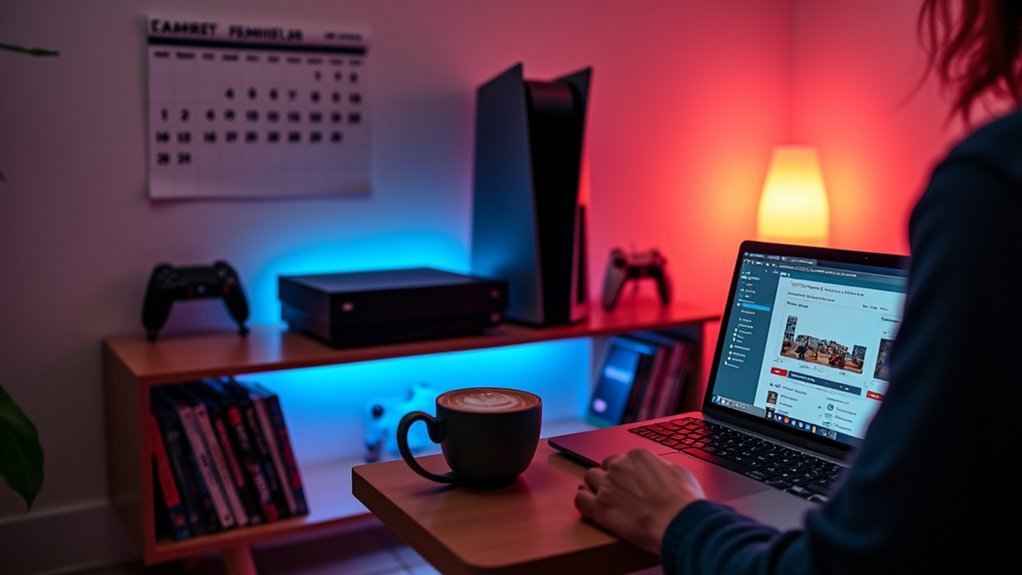
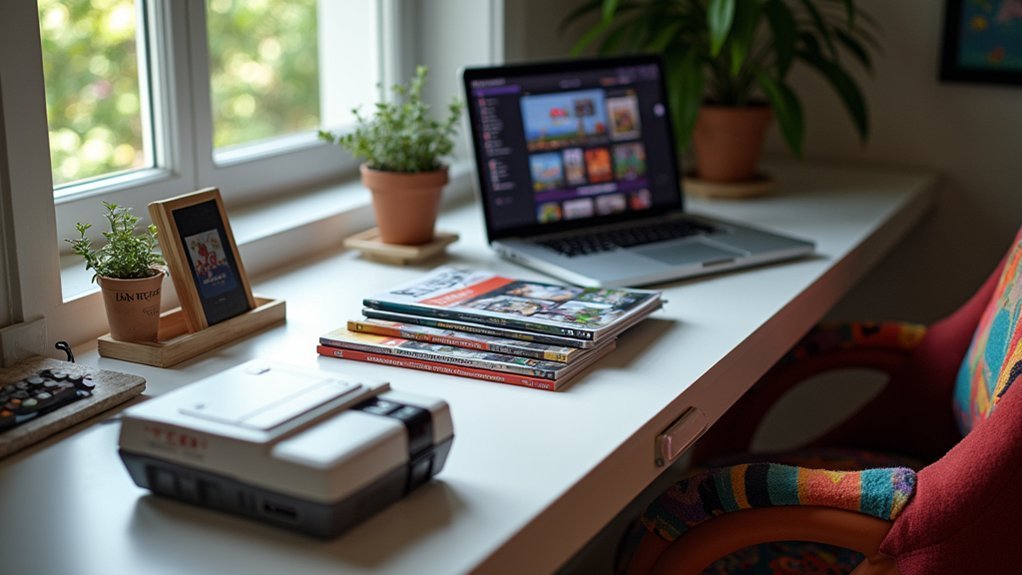
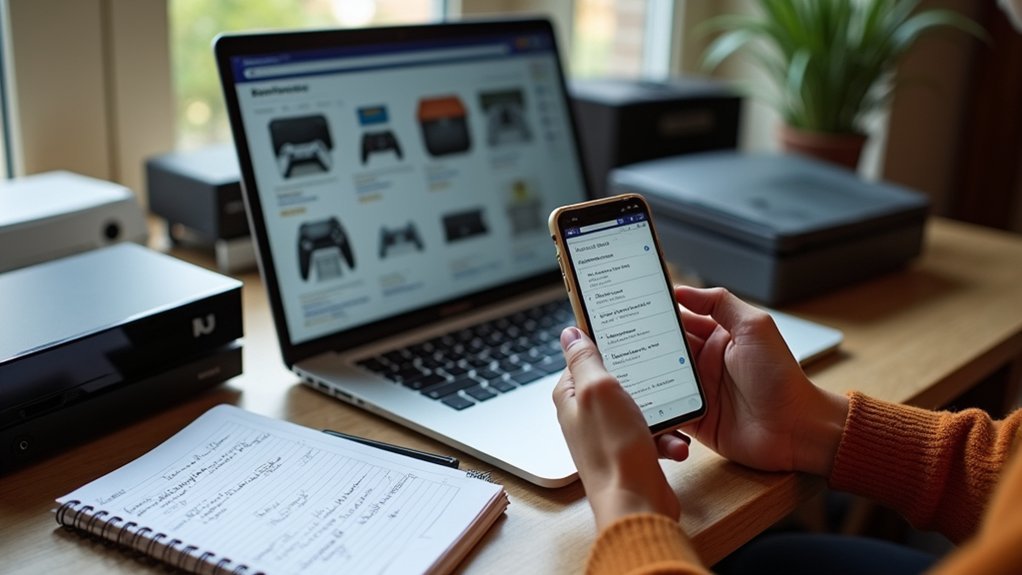
Leave a Reply