When buying a used console, you’ll want to inspect the exterior for scratches, dents, or cracks that indicate rough handling. Test all ports including HDMI, USB, and Ethernet to guarantee they’re functional and make secure connections. Power on the system and time the boot-up process—it should reach the home screen within 30 seconds. Check controller responsiveness by testing all buttons, analog sticks, and triggers. Ask about the console’s history, including previous owners, average playtime, and any repairs. Look for dust buildup in vents and verify all accessories are included. Following these steps systematically will help you uncover potential issues that could save you from costly surprises down the road.
Examine the Physical Condition and External Components

A thorough visual inspection serves as your first line of defense against purchasing a problematic console. Carefully examine the exterior for scratches, dents, or cracks that signal rough handling and potential internal damage. A used console in good condition should have minimal cosmetic wear.
Check all functional ports, particularly HDMI and USB connections, for signs of wear or damage. Test that cables connect securely without wobbling. Inspect the console’s vents for excessive dust buildup, which causes overheating and performance problems.
Test all buttons and the disc drive for proper responsiveness. Sticky or unresponsive controls often require expensive repairs.
Finally, verify that included accessories like controllers and power cables are undamaged and fully compatible, ensuring you’ll have everything needed for gaming.
Test All Ports and Connection Points
While examining the exterior provides valuable insights, testing each port and connection point reveals whether the console can actually communicate with your gaming setup.
Start with the HDMI port by connecting the Xbox One to a compatible TV, ensuring proper video output and display functionality.
Begin your console testing by verifying HDMI connectivity with a TV to confirm proper video signal transmission and display performance.
Test all USB ports using controllers or external storage devices to verify they recognize and power connected accessories.
If you’re checking used consoles with Ethernet ports, connect to a network to confirm online connectivity works.
Examine the power port and cable for wear or damage, ensuring secure connections when powering on.
Finally, verify the optical audio output by connecting to a compatible sound system, confirming audio signals transmit correctly.
Power On and Check System Performance

When you power on a used console, you’ll want to time how long it takes to boot up and reach the main menu.
Pay close attention to any unusual noises, error messages, or visual glitches that appear during startup.
Once the system’s running, test its performance stability by moving through menus and launching different applications to guarantee everything responds smoothly without freezing or lagging.
Boot Time Assessment
How quickly should your prospective console spring to life? When evaluating boot time, power on the used Xbox One S and time how long it takes to reach the home screen. A normal boot time should be around 30 seconds or less.
During initial power-up, listen carefully for unusual sounds or watch for error messages that might indicate hardware issues.
After booting, navigate through system menus to test responsiveness. Sluggish navigation could suggest performance problems lurking beneath the surface.
Check the settings menu for pending system updates, as outdated software affects stability and performance.
Finally, test the console’s ability to load games or applications quickly. Delays during this process often signal potential hard drive issues or declining system performance that’ll frustrate you later.
Performance Stability Testing
Push your evaluation further by conducting detailed performance stability testing that reveal the console’s true operational health.
Navigate through system menus and launch several games to assess load times and overall responsiveness. Pay attention to any unexpected crashes, freezing, or lag during gameplay that could indicate underlying hardware problems.
Test a used game that’s graphically intensive to stress the system and reveal potential performance issues.
Monitor the console’s temperature by feeling near the vents during extended play sessions—excessive heat suggests cooling system problems.
Check online connectivity features to guarantee stable network performance without disconnections.
If available, run the console’s built-in diagnostic tools to identify hidden malfunctions.
These thorough performance stability testing procedures help you make an informed purchasing decision.
Verify Controller Functionality and Responsiveness
Controllers serve as your primary interface with any gaming console, making their proper functionality essential to your gaming experience.
Start by checking all buttons on the controller for responsiveness, ensuring they register input correctly since faulty buttons can ruin gameplay.
Test both analog sticks by moving them in all directions to confirm smooth movement without sticking or lag, which affects precision in Xbox games and other platforms.
Press the triggers and bumpers fully to verify they respond without delays.
Inspect the battery compartment for corrosion or damage indicating previous maintenance issues.
If you’re dealing with a wired controller, gently move the cable while connected to test for fraying or breaks that could disrupt your connection.
Research Model-Specific Known Issues and Defects

Before making any purchase, you’ll want to research the specific console model’s documented problems and manufacturing defects that could affect performance or longevity.
Understanding these issues helps you make informed decisions and negotiate better prices for used systems.
Key model-specific problems to investigate include:
- Xbox 360’s Red Ring of Death – thermal design flaws causing complete hardware failure
- Early PlayStation 3 models – backward compatibility features that later models lack, affecting value
- PlayStation Classic’s PAL conversions – slower gameplay performance in certain games
- Bootlegged retro mini consoles – fake NES/SNES Classic units with different packaging and missing Nintendo branding
Additionally, remember that older consoles’ online stores have shut down, limiting downloadable content access.
Always verify physical game availability and confirm any used console can perform a proper factory reset before finalizing your purchase.
Investigate Console History and Usage Patterns
Once you’ve identified potential red flags for specific models, you’ll need to dig deeper into each console’s individual history.
Ask the seller about the console’s age and how many previous owners it’s had. This information helps you gauge potential wear and tear.
Inquire about average usage patterns, including hours of playtime per week, to understand how intensively it’s been used.
Find out if any repairs or modifications have been made, as these could impact functionality.
Check whether the seller has maintained regular cleaning and software updates.
Verify if it’s been exposed to smoke or pets.
For older systems like the original Xbox, ascertain any personal information has been properly removed from storage devices.
Assess Age-Related Wear and Expected Lifespan
Understanding a console’s age helps you predict its remaining useful life and potential failure points. Gaming consoles typically last 5-10 years, but age-related wear becomes significant after a decade.
You’ll need to evaluate the expected lifespan carefully when considering older models.
Look for these key indicators of age-related wear:
- Thermal stress signs – Xbox 360s are notorious for “Red Ring of Death” due to overheating issues
- Physical deterioration – Check for scratches, dents, or discoloration indicating poor handling
- Button and port wear – Test all inputs for responsiveness and connectivity issues
- Software obsolescence – Consider that 2013’s Xbox One may soon face compatibility limitations
Regular usage accelerates component degradation, so always inquire about the console’s usage frequency and gaming intensity to gauge its current condition accurately.
Frequently Asked Questions
What to Check When Buying a Used Playstation?
Check for physical damage like scratches or cracks. Test all controller buttons, sticks, and triggers. Verify HDMI and USB ports work properly. Confirm accessories are original. Ask about usage history and previous repairs.
How to Check Used Playstation?
You’ll want to examine the console’s exterior for damage, test all ports and buttons, verify the model number, confirm accessories are included, power it on to check performance, and ask about its usage history.
What to Consider When Buying a Console?
You should examine the console’s physical condition, verify included accessories, research the seller’s reputation, understand usage history, and confirm any warranty or return policies before making your purchase decision.
How Do Pre-Orders Work for Consoles?
You’ll place a deposit (usually $50-$100) to reserve a console before release. This guarantees you’ll receive one at launch, and the deposit applies toward your total purchase price.

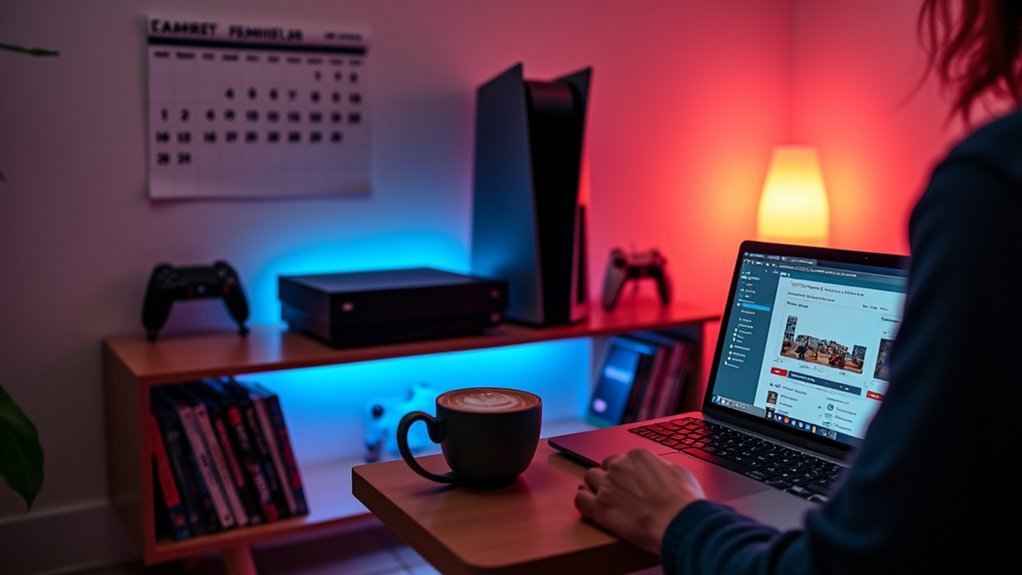
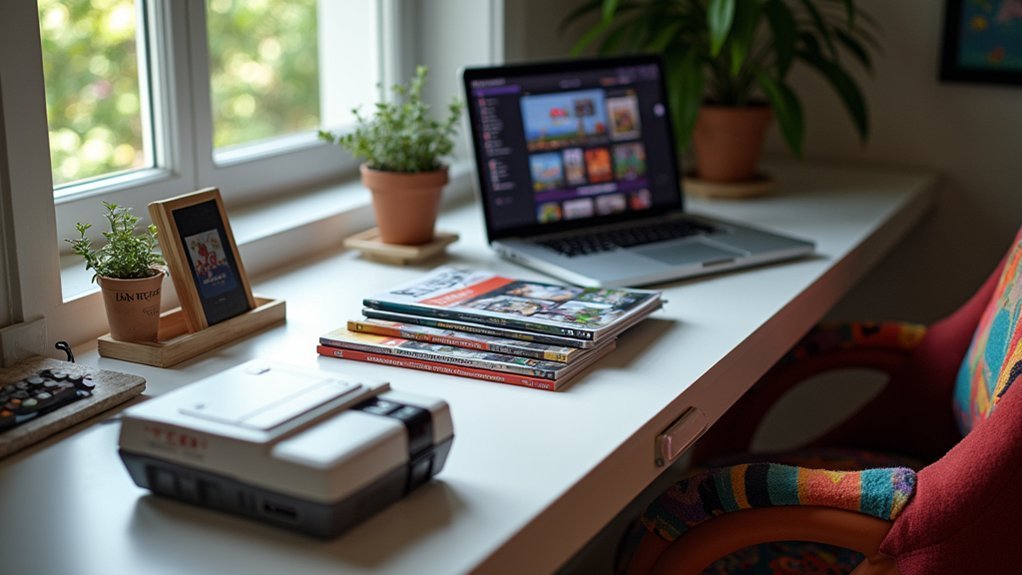
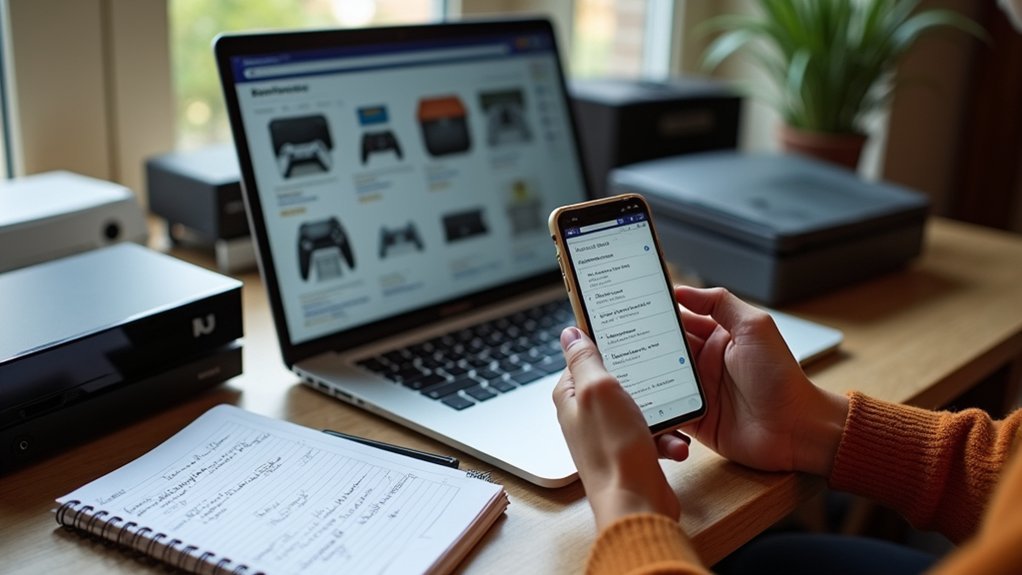
Leave a Reply